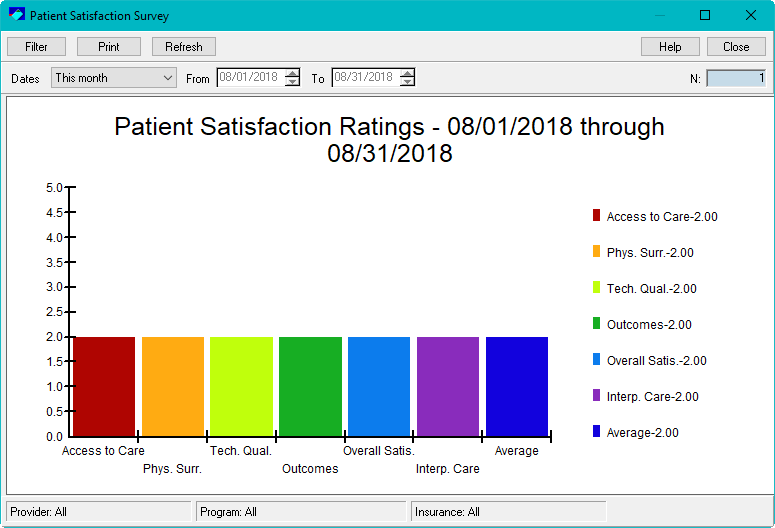QuicDoc Pro - Patient Satisfaction Survey
The Patient Satisfaction Survey is a twenty-item questionnaire assessing satisfaction with services provided and to obtain patient evaluations of specific aspects of services. It is made up of six scales and a total Satisfaction score.
Access to Care: Items 1, 2, 13
Physical Surroundings: Item 3
Technical Quality: Items 4, 5, 6, 7, 12
Outcomes: Items 8-10
Interpersonal Care/Communication: Items 14-17
Overall Satisfaction: Items 11, 19, 20
It is suggested that you give the patient the survey to complete at the last session, or prior to the last session if it is suspected that the patient may terminate prematurely. The questionnaire can also be mailed to the patient after treatment has ended.
To create a new Patient Satisfaction Survey (this survey cannot be changed):
Go to Assessments menu, select Patient Satisfaction Survey, and click on New
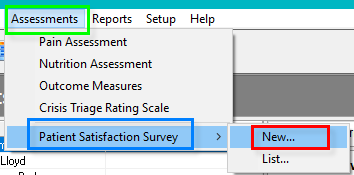
Fill out the survey, then click Save. Click New will start a new survey.
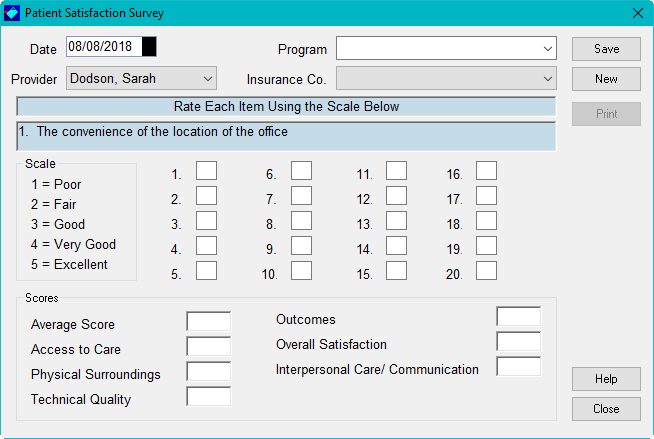
To print out the Patient Satisfaction Survey:
To print copies of Outcome Measures incorporated in QuicDoc, the Patient Satisfaction Survey, and forms such as release of information:
The survey must be completed and must click on Save. The Print button will not be activated until the survey is saved.
Select Print
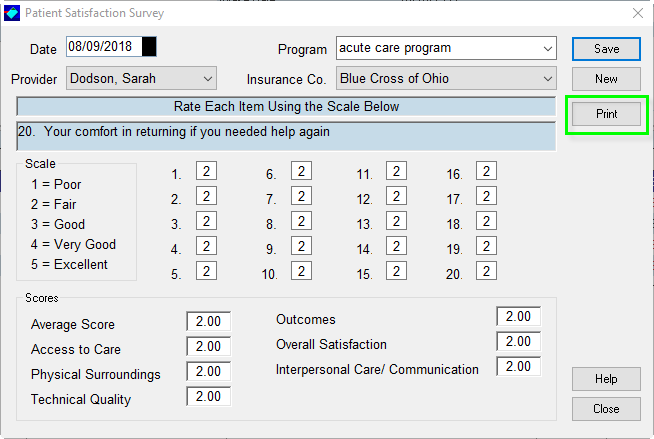
The Print message will populate. Select Printer and/or any preferences you prefer. Click Print when ready.
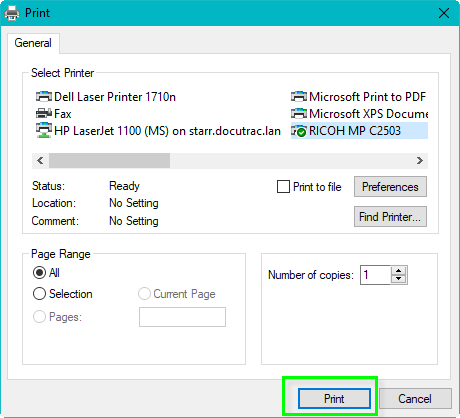
To print Patient Satisfaction Survey for Patient to fill in:
Go to Write and click on Launch Word Processor (or F5 on your keyboard.)
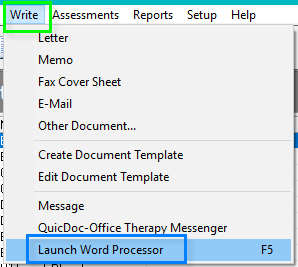
Click on Open
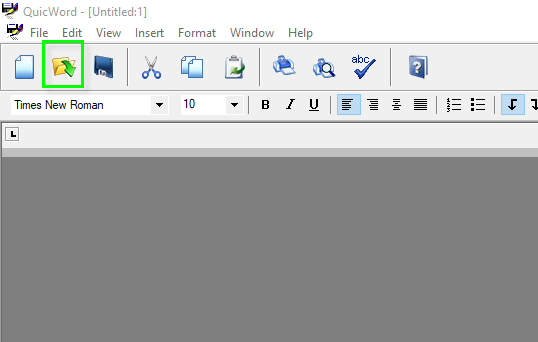
Select Patient Satisfaction Survey and click Open
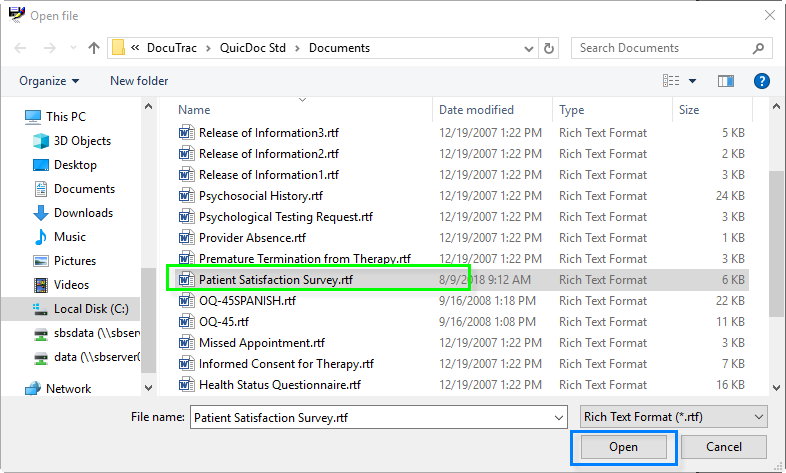
Click on the Print icon  on the toolbar
on the toolbar
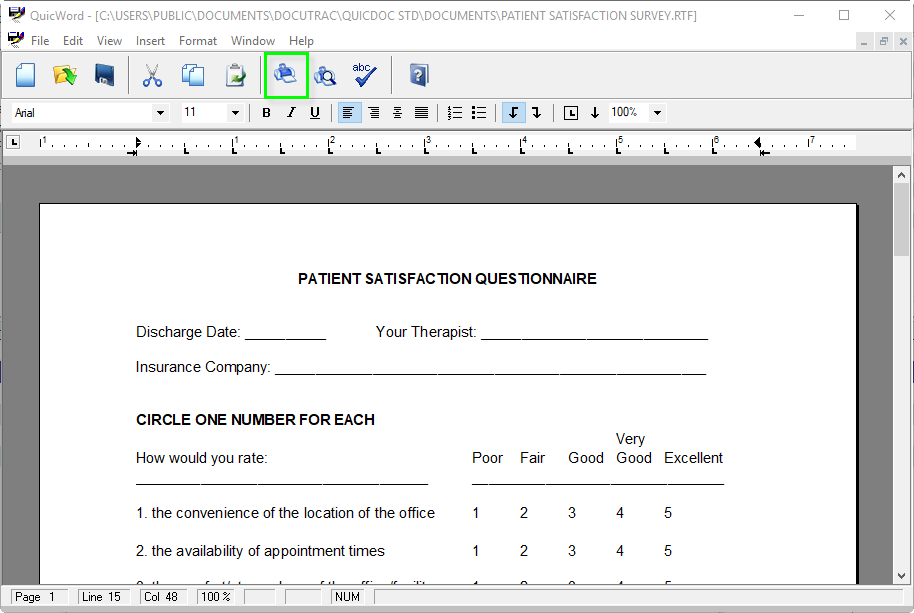

Please note: if you are wanting this to be in the patient’s record, you must scan/attach to QuicDoc.
You may modify this document however it will not modify Patient Satisfaction Survey assessment. If you would like, you may create your own survey. One recommendation is to use the Create Document Template. Please keep in mind that this feature you will not be able to use the graph.
To view or graph the survey:
You can view and graph by the patient or by company.
By patient:
Go to Assessments, select Patient Satisfaction Survey, and click on List
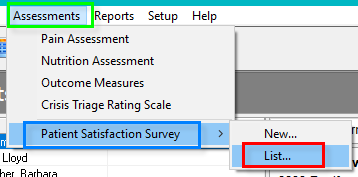
You may use report or graph
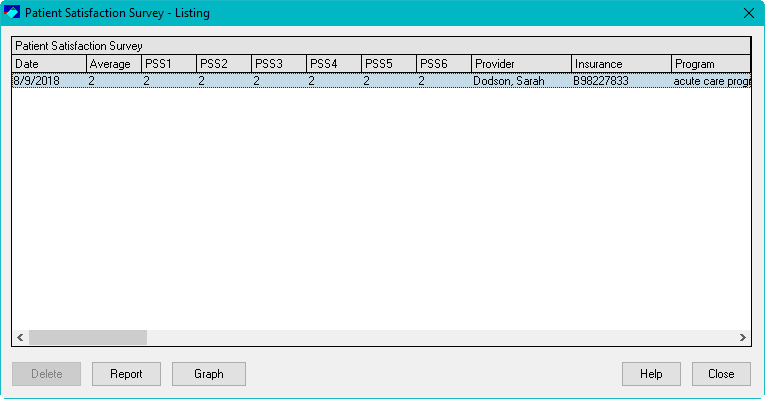
By company:
Go to Reports and click on Patient Satisfaction
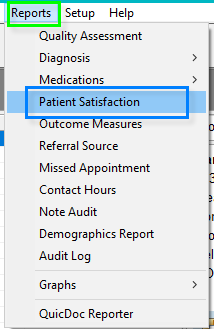
You may filter, choose a date range, and print this report.
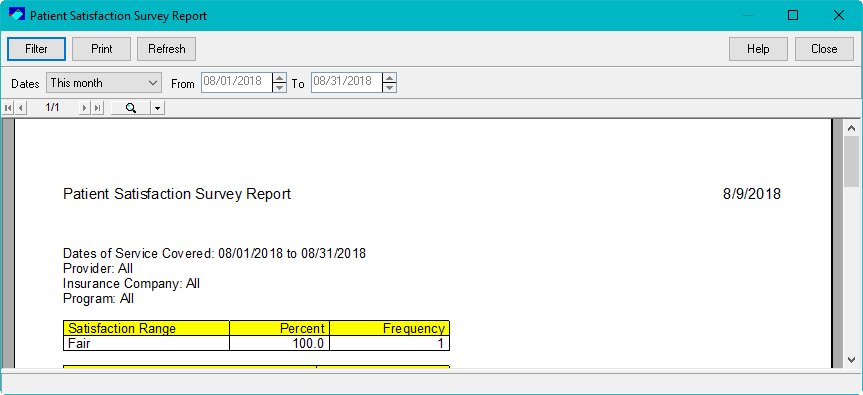
For the graph by Company:
Go to Report, select Graphs, and click on Patient Satisfaction Survey
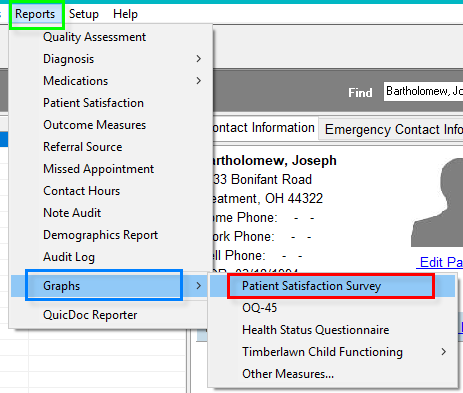
You may filter, choose a date range, and print the graph.